Recommended MethodConnection is to provision a dedicated user in your Google workspace and use that identity to connect Qontext to your various data sources. The IT/CISO/(name the right function here) will manage data access permissions using that account.This will help them control what Qontext has access to by managing the permission of that account on Google Drive. The connection between Qontext and Google Drive is subject to the initial user’s permission. Any changes to a user’s Drive permissions could affect the data accessibility on Qontext.It’s crucial to manage permissions carefully to maintain a stable connection.
Overview
You can sync Qontext with Google Drive to enable access to documents and presentations within your workspace. Only the content within the scope of the admin’s Drive permissions will be available in Qontext. The admin can granularly select the exact data they want to make available to Qontext. Supported files include GDocs, GSlides, docx, pptx, .txt and .md files and PDFs that contain text.Setting up the Connection
To set up the Google Drive connection, follow these steps:- Create a Google Drive Connection in your Qontext Workspace
- Google Authorization Acknowledgment (Choose Account/Google Sign in modal) and Autorization modal
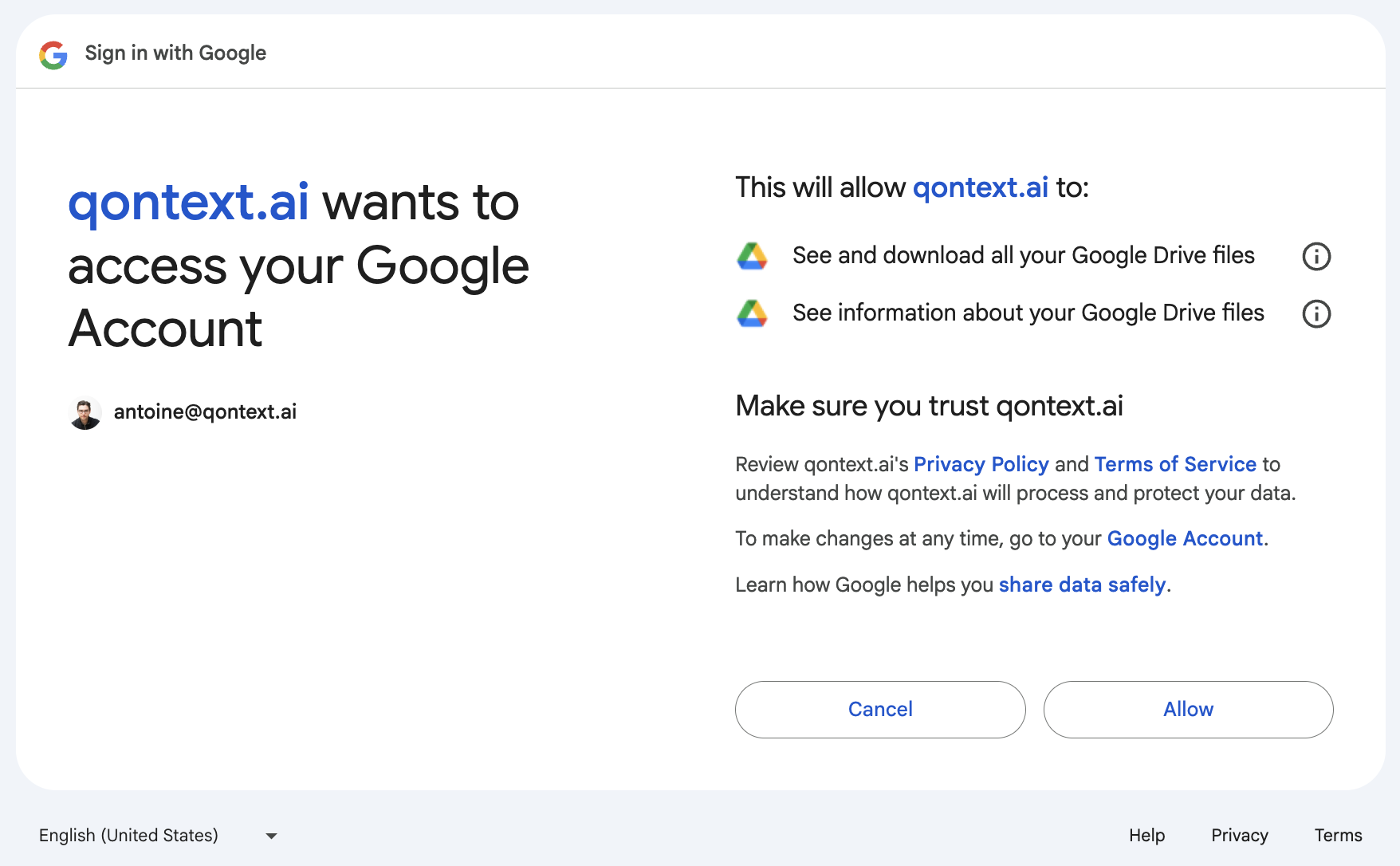
Managing Permissions
- Admins should either designate a single individual to manage Drive permissions for Qontext or utilize a virtual user (e.g., qontext@workspace.com) for consistent access management. This approach avoids unintentional permission resets and data disconnections.
- The email address used to manage permissions should have edition & download rights on the desired documents to allow them to be read by Qontext.
- Sometimes, downloads are blocked for specific documents. If you don’t see a document in your Gdrive Data Source tree, you can check that it is downloadable by following the path described in this toggle.
Go in Gdrive > right click on your file > click on “File information” > “Details” > click on the settings wheel (top right) > tick the box “Viewers and commenters can see the option to download, print, and copy”Right click on the document for which you want to check access
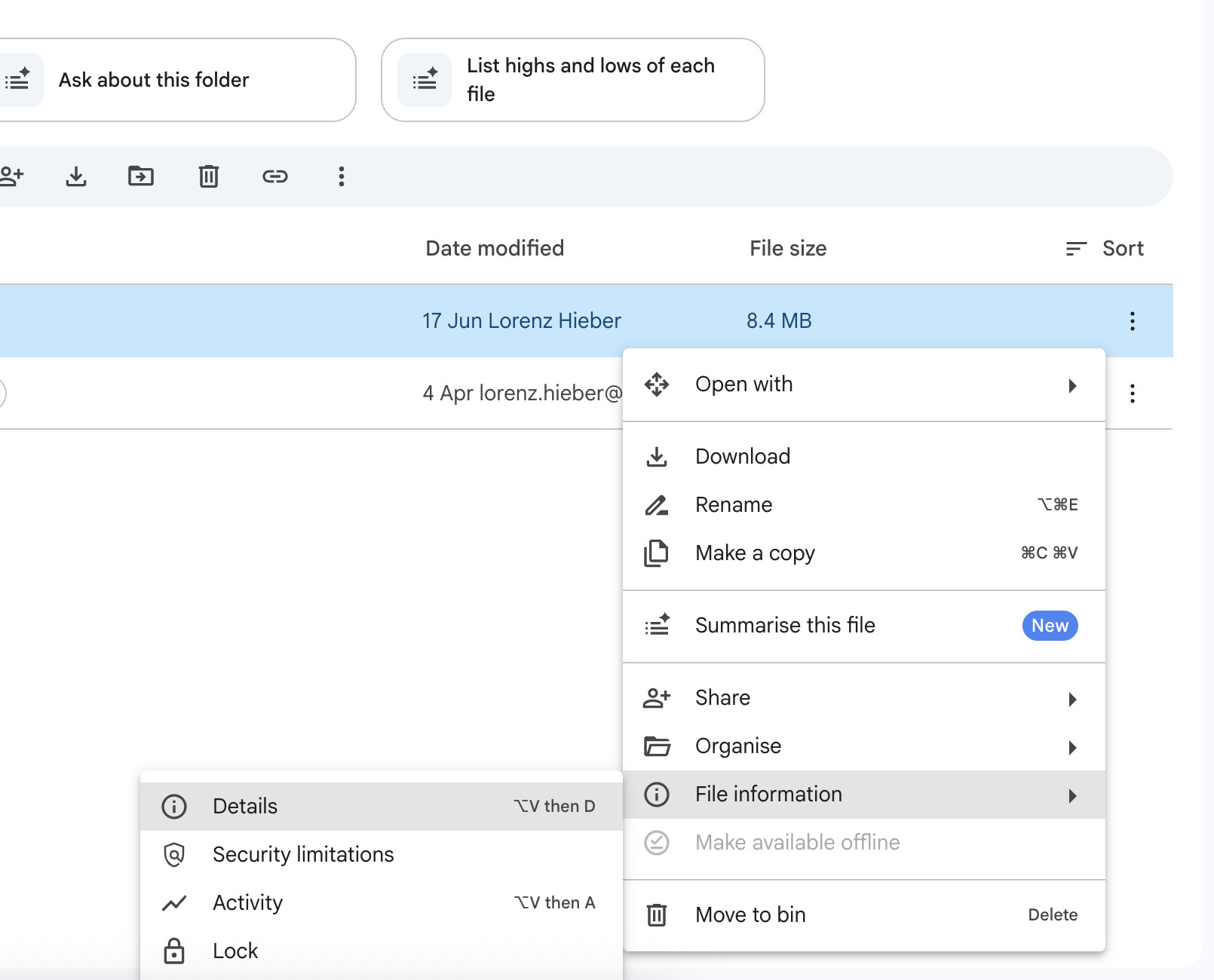
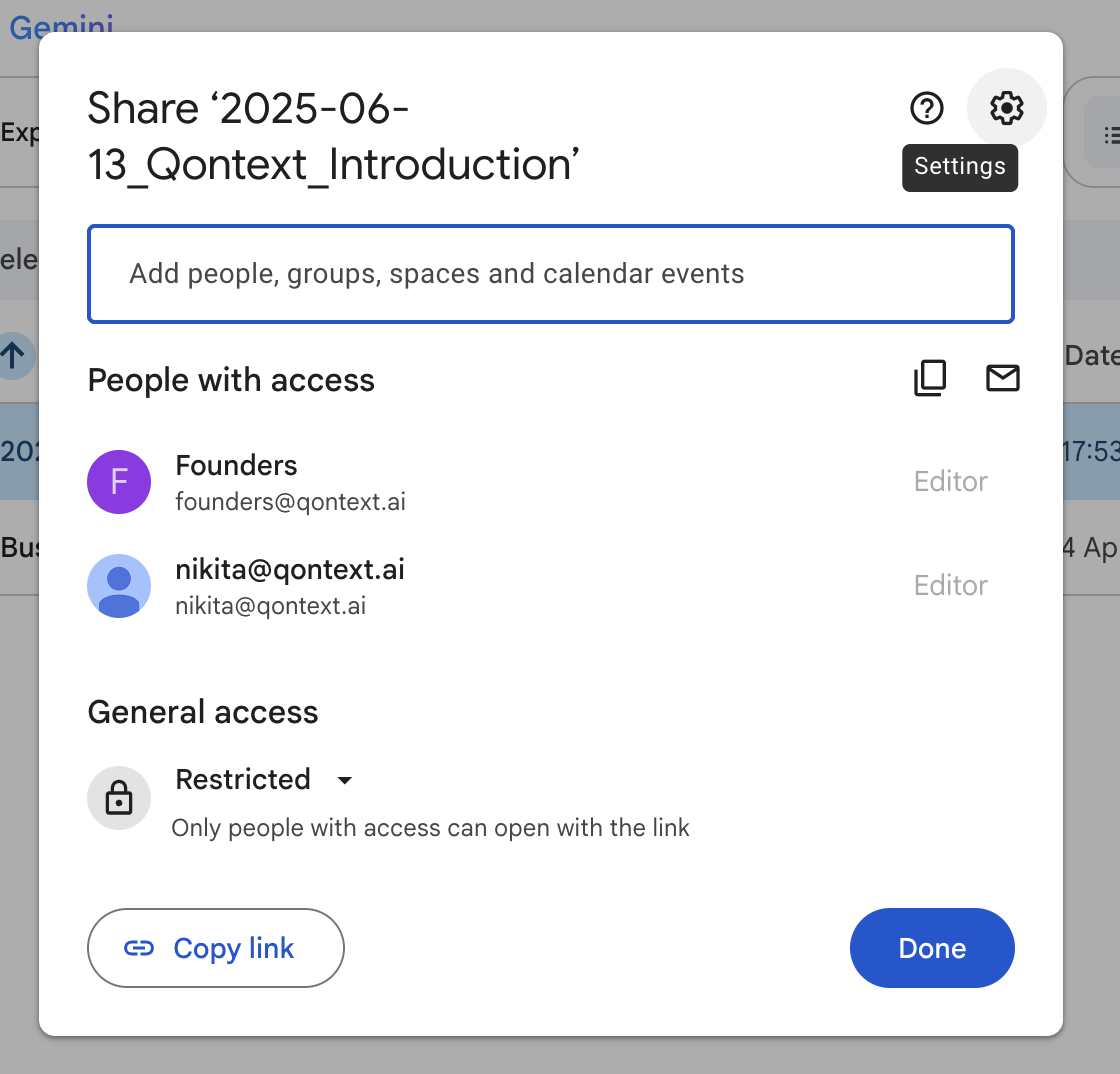
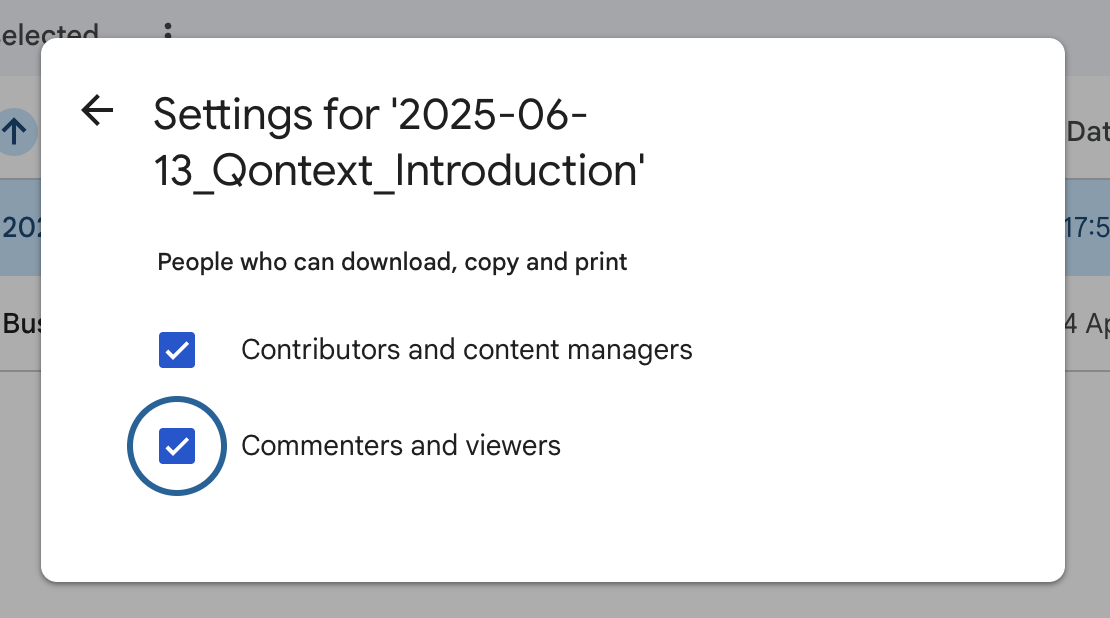
Sync Rate
If the Google Drive is very large, it is normal for the first synchronisation process to be quite long (over 24 hours, up to several days for extremely large Drives).- My synchronisation is taking longer than expected. What should I do?
Sync timesIf your Google Drive contains over c.50k files, the sync time can get long.
- Consider syncing only the part of your drive you want to use with Qontext.
- If you still have such a high number of files, do not hesitate to flag this to us so we can support the process the best way.