Recommended MethodEnsure to do the Initial Connection Setup once and then Manage the Connection by adding or unselecting pages directly from Notion.The recommended approach to creating a Notion Connection is to provision a dedicated user in your Google workspace and use that identity to connect Qontext to your various data sources. The IT/CISO/(name the right function here) will update Qontext data access using that account.
This will help them control what Qontext has access to by managing the permission of that account on Notion.If you cannot locate a specific Notion page in Qontext, simply add it directly through Notion. To guarantee proper indexing and organization, link all parent pages to reestablish the page hierarchy.
Notion connections are unique per user, and replacing an existing connection with a new user’s permissions disrupts the current data access.
Overview
Qontext integrates with Notion to bring your workspace’s pages and databases into Qontext, allowing for a streamlined data-sharing and collaboration process. Due to permission restrictions, only Notion Admins can set up this connection.Setting up the Connection
Initial Connection Setup
User provisioningThe recommended approach to creating a Notion Connection is to provision a dedicated user in your Google workspace and use that identity to connect Qontext to your various data sources. The IT/CISO/(name the right function here) will update Qontext data access using that account.
This will help them control what Qontext has access to by managing the permission of that account on Notion.
- A Notion popup to give Qontext your Notion workspace data (Teamspace selection).
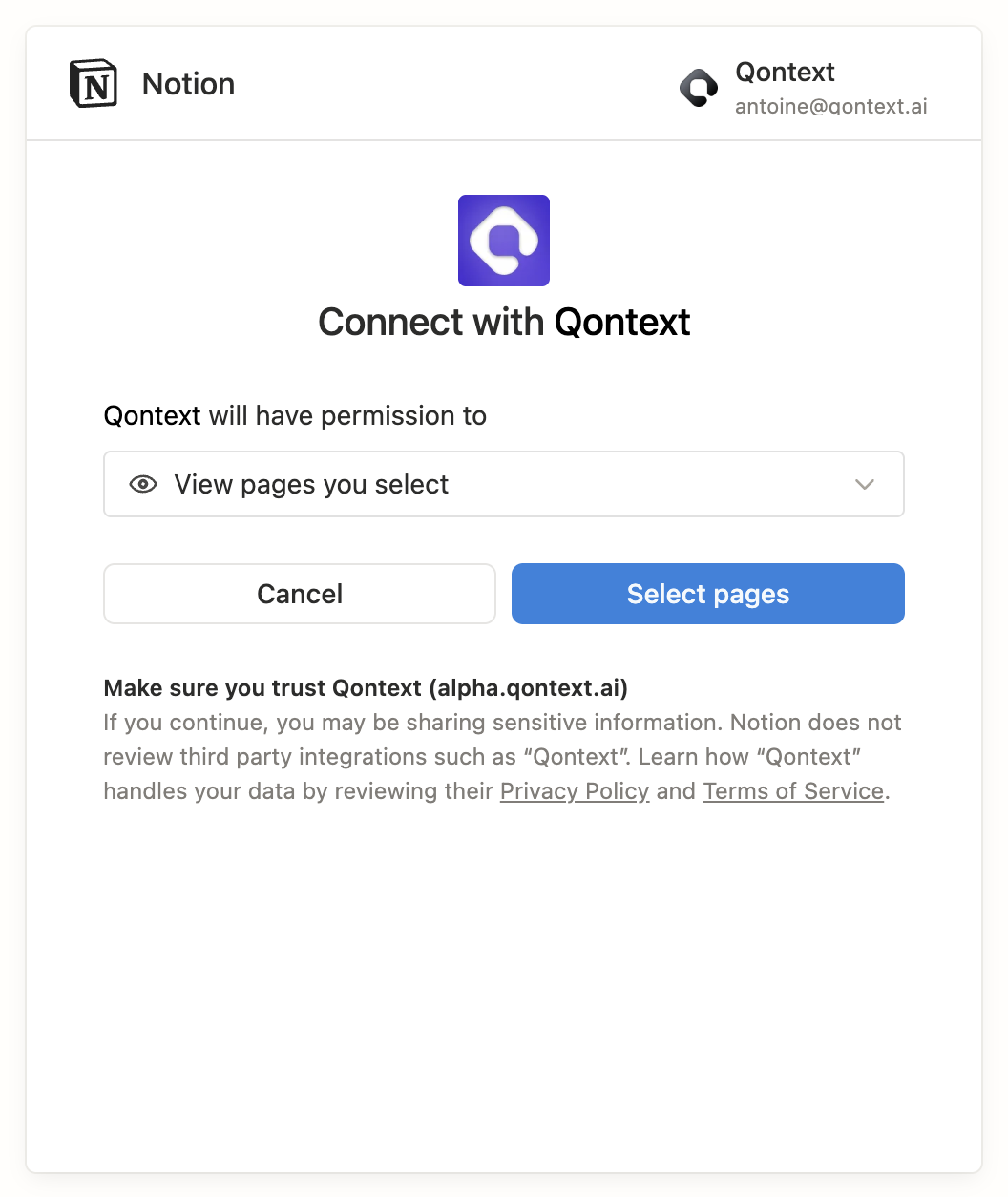
- A modal to select the exact data you want to sync with Qontext.
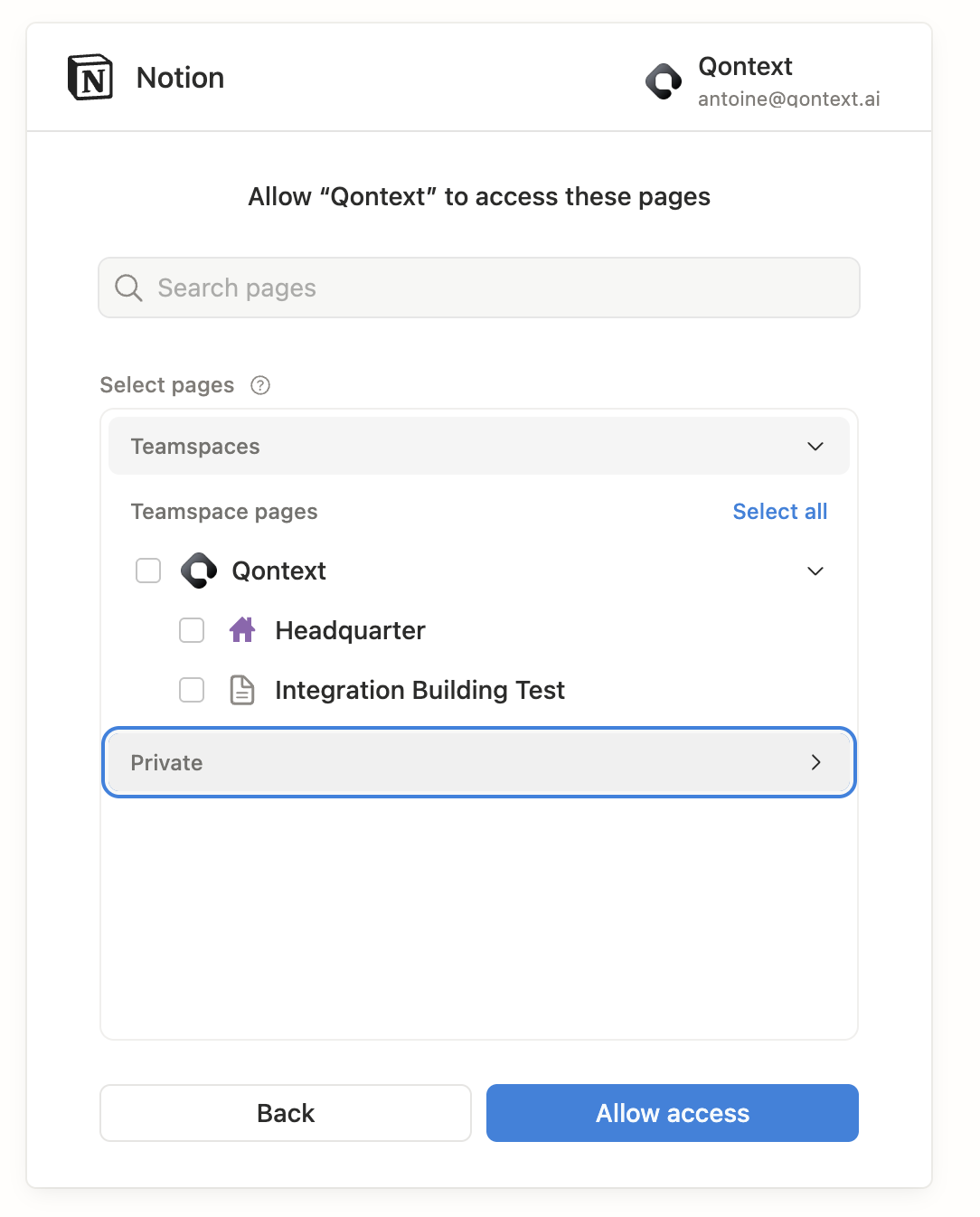
Managing Permissions
- Adopt a shared-by-default approach—share everything except for the data you want to exclude from Qontext.
- Use Notion’s Top Page selection to share entire sections that are 100% sharable.
- Apply a more granular approach for sensitive pages, which will be classified under an Orphaned Pages folder in Qontext.
PermissionsEach connection reflects the permissions of the last user to set it up. To prevent disruptions, avoid changing the designated admin or their permissions in Notion without reviewing the impact on Qontext.
Updating the connection
- From Notion, navigate to the settings or page you wish to connect.
- Select the
...option, then choose Connect to and select Qontext.
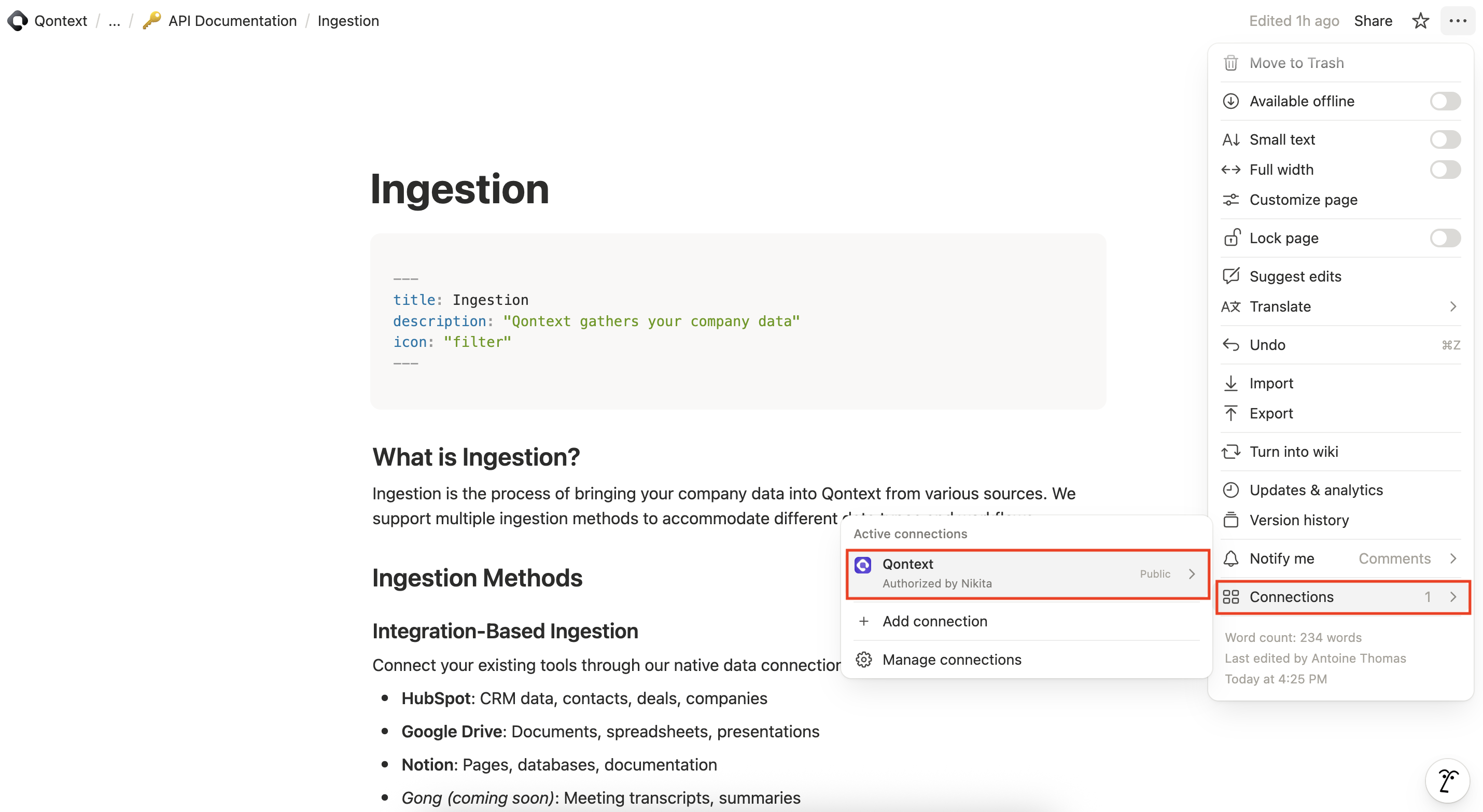
Data Synchronization
- For new top pages: Refresh occurs once daily.
- For new pages within a synced top page or changes in an already synced page: Refresh is immediate, with a few seconds to minutes latency.
Large workspacesLarge Notion workspaces can take several days for the initial sync. Plan accordingly and monitor the process.
Best Practices
- Restrict Permission Management: To avoid accidental data access changes, limit the ability to manage Notion permissions to a single identified admin.
- Check if the page or Teamspace is restricted: Ensure the page or Teamspace is not restricted, otherwise Qontext wont be able to index the data. If the Notion Teamspace is restricted, then all the child pages are as well.
- Admin Role Consistency: Ensure the designated admin has appropriate roles in Notion and Qontext, with access to all necessary data.
- Orphaned Resources: Be mindful when adding pages without top pages to avoid misclassification under Orphaned Resources in Qontext.
- Avoid Multiple Notion Connections: Ensure the designated admin is the only person to have a connection with the Qontext app in Notion. Go to
Setting & member > Connections > All connections. If you seeyour name +X, click on...and delete all connections except from your admin connections.
Notion FAQ
Why do I see pages in Orphaned Resources? When adding pages to Qontext without their respective top pages, these get categorized as “Orphaned Resources” within Qontext. This helps identify and manage pages that might not fit into the general hierarchy but still require syncing. I added/deleted a Page or a Database, and I can’t/still see it. Qontext performs synchronization tasks based on the setup and permissions granted by the Notion Admin. The refresh rate varies depending on the type of content, its size, the size of the Notion workspace, and its location within the Notion workspace. As an admin, go to the page and check Qontext is connected. From Notion, select the... option (top right), then choose Connect to and select Qontext.
If the page is connected but you can’t see it 24 hours later:
- ping Qontext at support@qontext.ai;
- write an email to Notion.