Recommended MethodConnection is to provision a dedicated user in your Google workspace and use that identity to connect Qontext to your various data sources. The IT/CISO/(name the right function here) will manage data access permissions using that account.This will help them control what Qontext has access to by managing the permission of that account on HubSpot. The connection between Qontext and HubSpot is subject to the initial user’s permission. Any changes to a user’s HubSpots permissions could affect the data accessibility on Qontext.It’s crucial to manage permissions carefully to maintain a stable connection.
Overview
You can sync Qontext with Google Drive to enable access to Objects in your HubSpot CRM. Only the content within the scope of the connections owners HubSpot permissions will be available in Qontext. When setting up a connections, we strongly encourage to use an account with a super-admin role. Supported objects include contacts, companies, deals, leads, notes, tasks, meetings and emails.Setting up the Connection
To set up the HubSpot connection, follow these steps:- Create a HubSpot Connection in your Qontext Workspace
- HubSpot Workspace Selection Page (Choose Account/HubSpot Sign in modal)
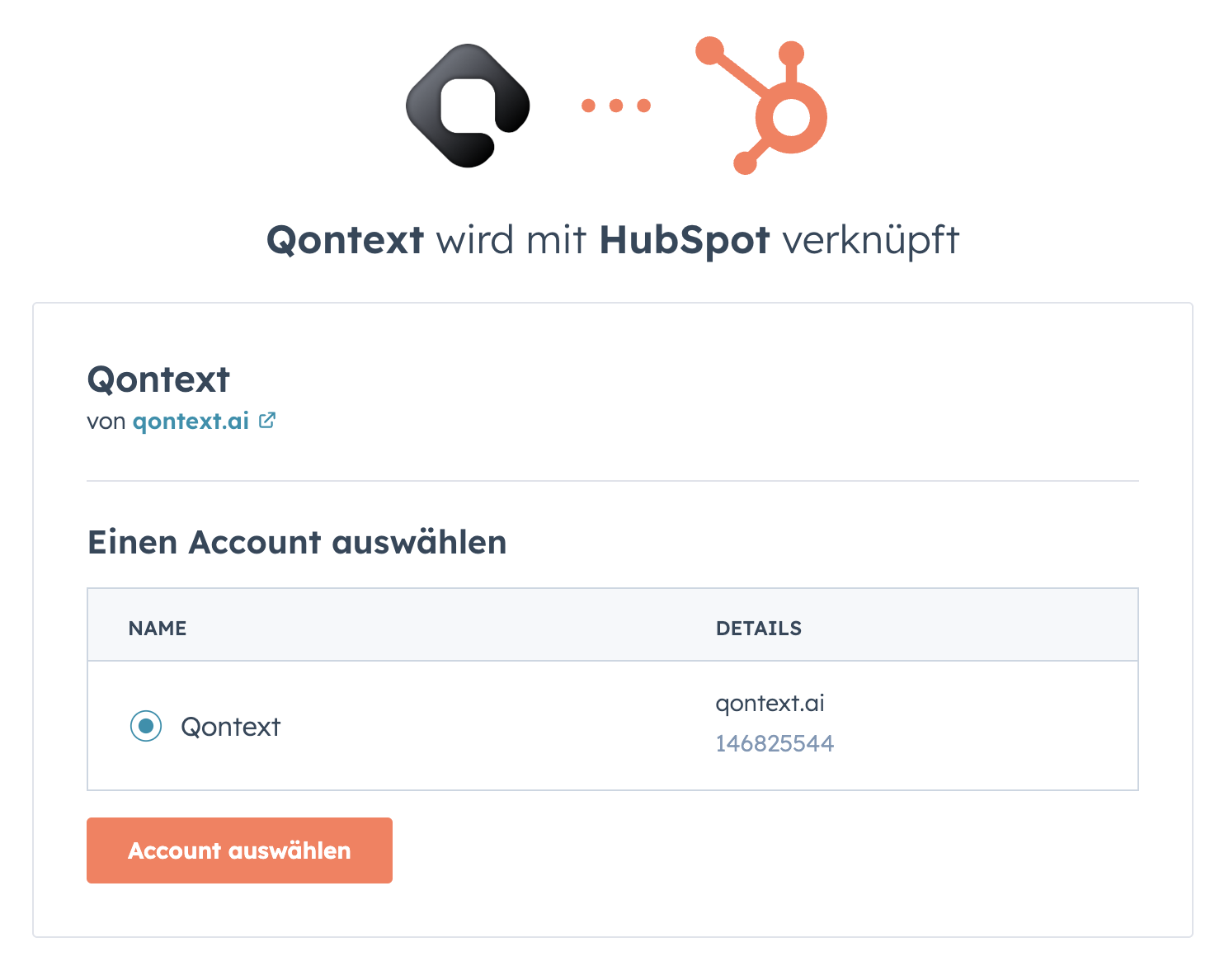
- Acknowledge access for given scopes and connect HubSpot app
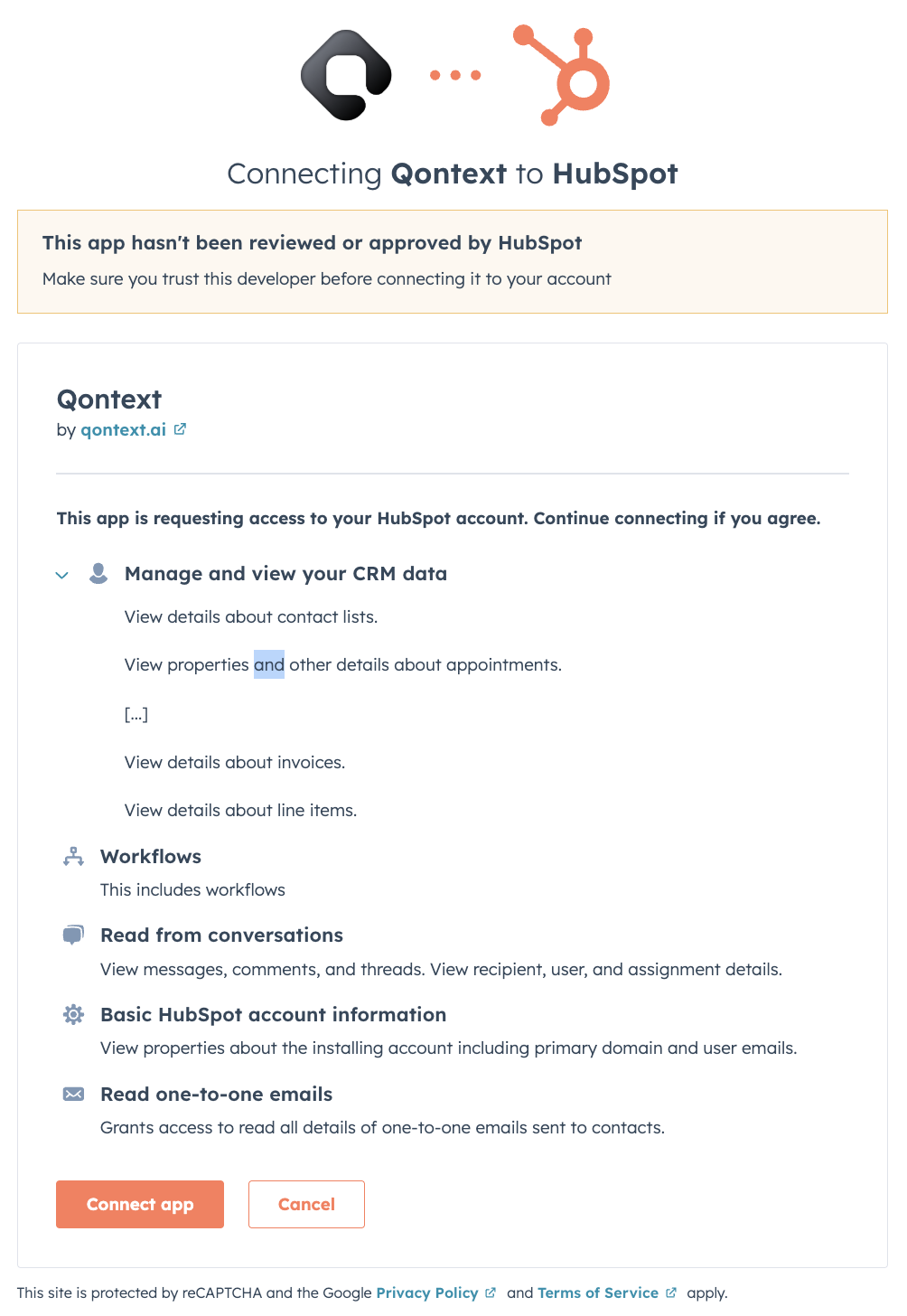
Managing Permissions
- You should either designate a single individual to manage Drive permissions for Qontext or utilize a virtual user (e.g., qontext@workspace.com) for consistent access management. This approach avoids unintentional permission resets and data disconnections.
- The email address used to manage permissions should ideally have super-admin rights in HubSpot to make sure all relevant information can be read seamlessly by Qontext.