Overview
The Google Drive Connection allows Qontext to ingest documents, presentations, and text files from a connected Google Drive into a context vault.Only files and folders that the connected Google account can access will be ingested into your vault.
| File type | Description |
|---|---|
Google Docs | Documents |
Google Slides | Presentations |
Google Sheets | Spreadsheets |
txt | Plain text files |
md | Markdown files |
Recommended Setup
Use a dedicated integration user in your Google Workspace to ensure a stable and uninterrupted connection. The integration user should:- Authenticate the connection between Qontext and Google Drive.
- Access required resources with read and download permissions.
- Maintain continuity regardless of employee account changes.
Setting Up the Connection
Follow these steps to connect Google Drive with Qontext:1
Open the Qontext Connection Page
Navigate to the connection page of your Qontext workspace and click Connect to open the Google Drive OAuth sign-in page.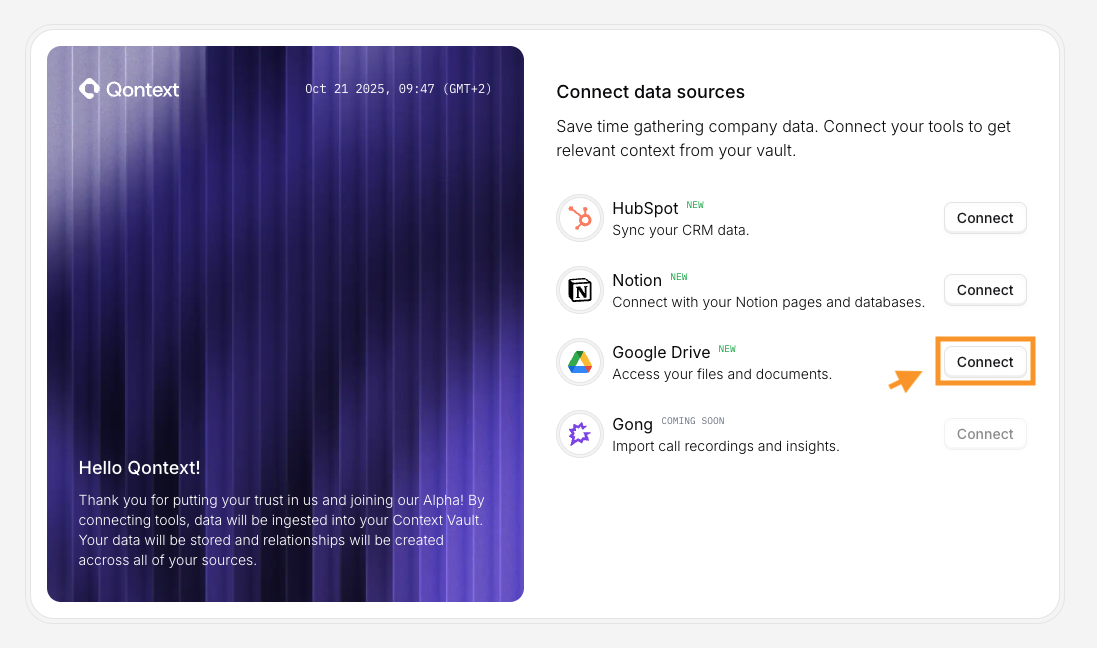
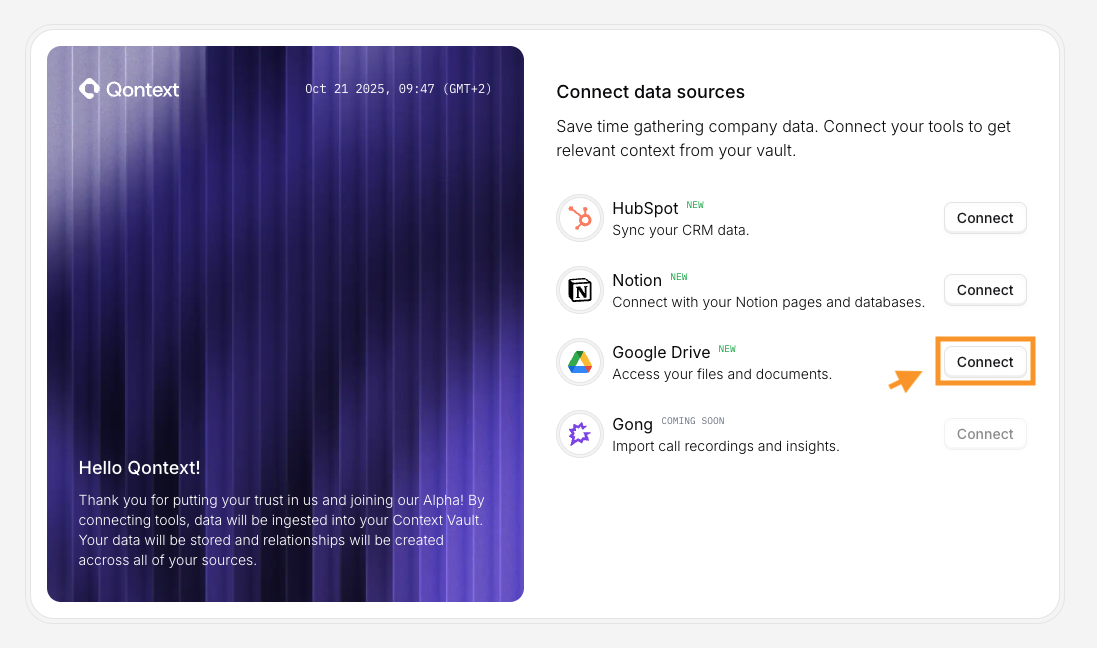
2
Choose Google Account & Grant Scopes
Select the Google account that has access to the files you want to ingest, and approve the requested OAuth scopes.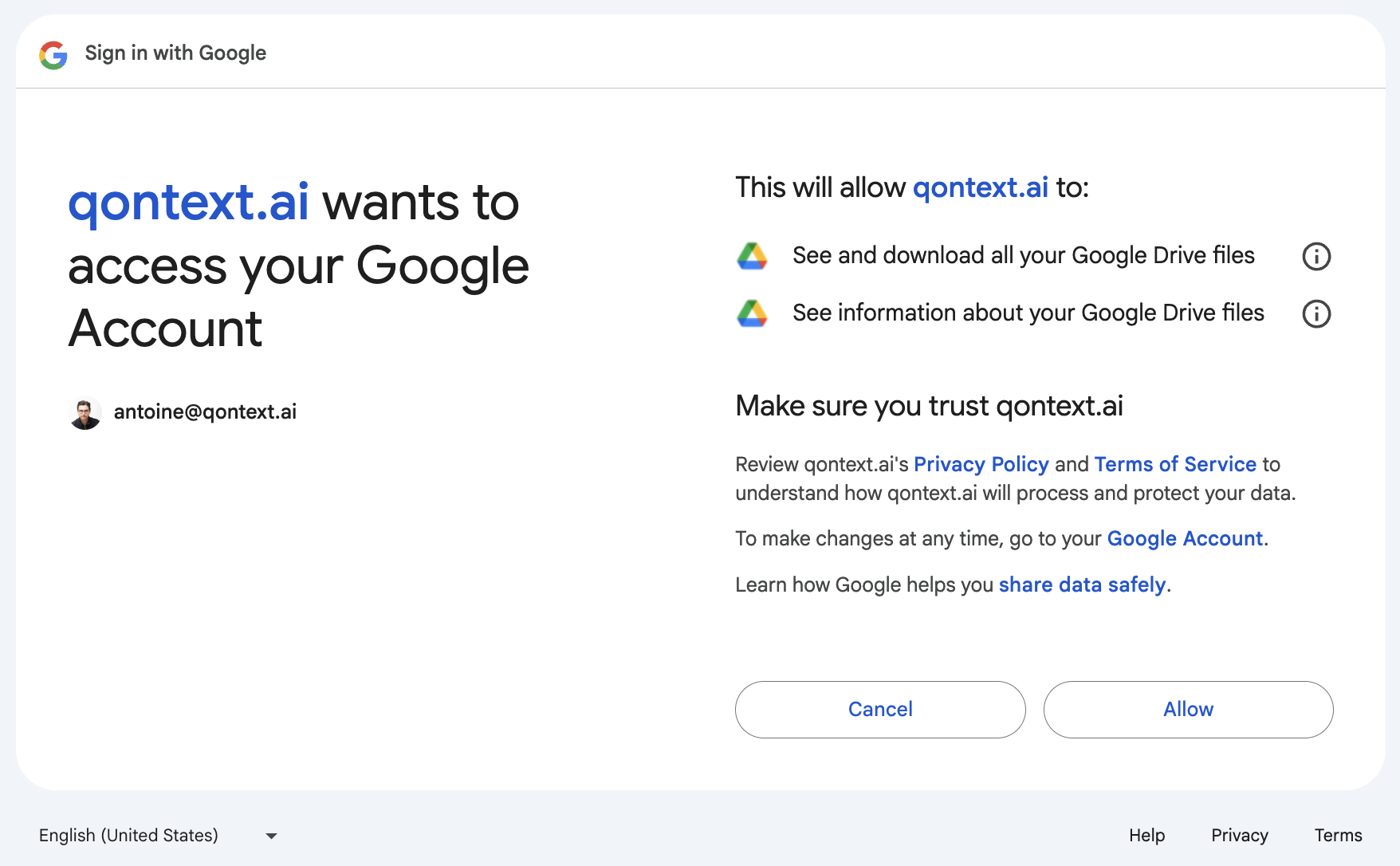
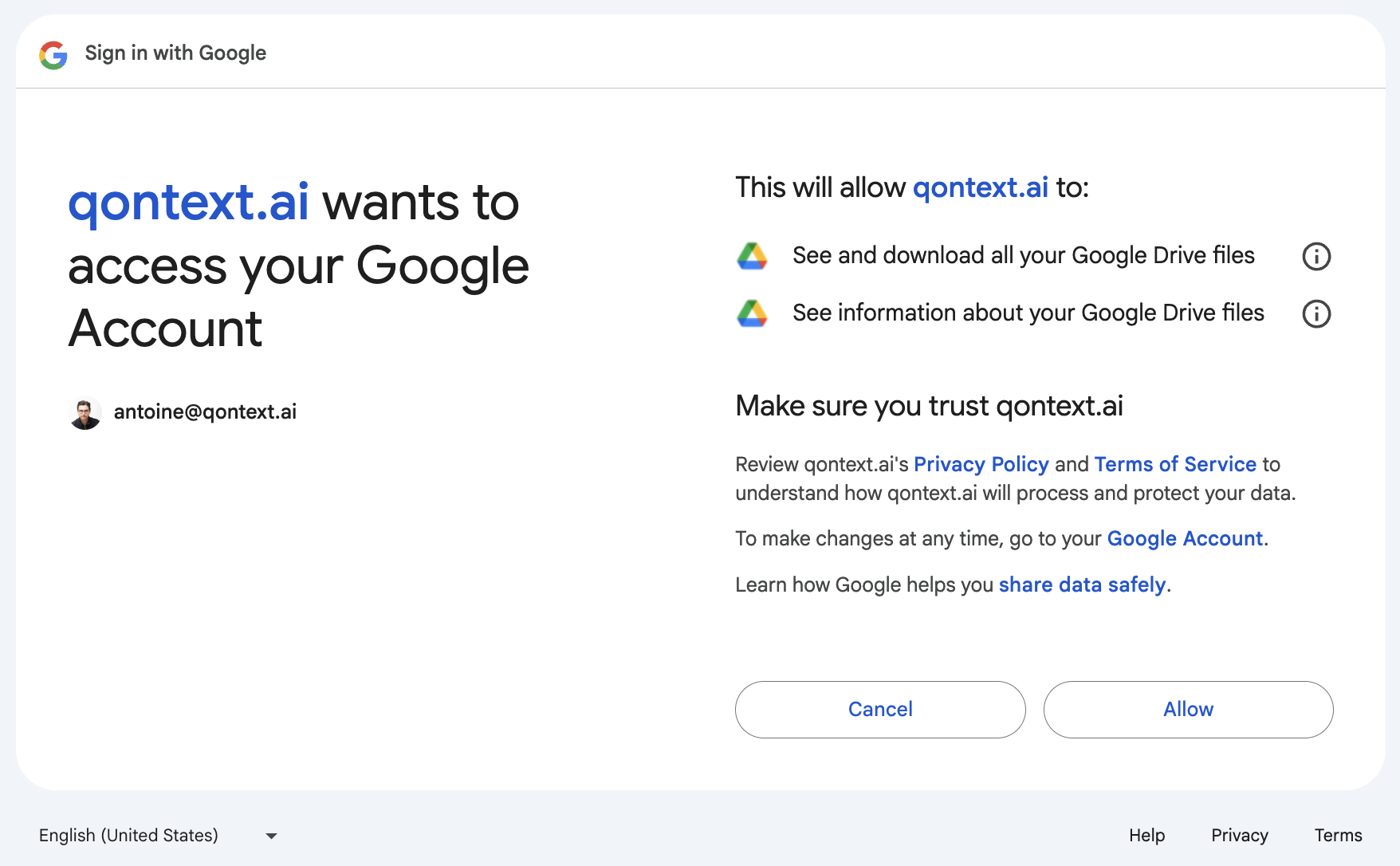
3
Initial Sync
After authorization, Qontext starts the initial sync automatically.
Google Drive OAuth Scopes
When connecting, you will be asked to grant scopes that allow Qontext to read and download files. Example scope descriptions you may see:Managing Permissions
- Use a single person or service account to manage Drive permissions for Qontext. This avoids accidental permission changes that break syncs.
- The connected account must have view & download rights for files you want indexed. If a document cannot be downloaded, Qontext cannot ingest it.
- If you don’t see a file in Qontext’s Drive tree, verify download permissions using the file’s File info -> Details and ensure
Viewers and commenters can see the option to download, print, and copyis enabled.
Sync Behavior
Sync Latency
Qontext preprocesses Drive content before ingesting it into the vault. The initial synchronization time depends on the volume and type of files. Very large workspaces with large amounts of files require up to 12 hours to fully index.Refresh Rate
Subsequent syncs process incremental changes and typically complete much faster than the initial sync.
[email protected].
Troubleshooting
| Issue | Possible Cause | Recommended Action |
|---|---|---|
| Files missing in Qontext | File is not downloadable or lacks viewer download permission | Check file sharing settings and enable Viewers and commenters can see the option to download, print, and copy |
| Sync stalled or failing | OAuth token expired or revoked | Reconnect Google Drive in Connections; ensure the account still has access |
| Very slow initial sync | Very large Drive or many large files | Scope the sync to relevant folders or contact [email protected] for help |
FAQ
Which Google Drive files are supported?
Which Google Drive files are supported?
Qontext supports Google Docs, Google Slides,
txt and md. Files that cannot be downloaded or do not contain extractable text will be skipped.Can I connect multiple Google Drive accounts?
Can I connect multiple Google Drive accounts?
Currently, Qontext supports one Google Drive connection per workspace. We plan to support multiple Drive connections in a future release.
If you need multiple connections today, contact
If you need multiple connections today, contact
[email protected].How do I manually refresh Google Drive data?
How do I manually refresh Google Drive data?
Manual refresh is not yet available in the UI. If you need an urgent resync, contact
[email protected] and provide your Connection ID and Workspace ID.What happens if I disconnect Google Drive?
What happens if I disconnect Google Drive?
If you disconnect the Drive connection, no new files will be ingested. Existing Drive content already ingested into your vault will remain available until you request deletion. For data removal requests, contact
[email protected].Is my Google Drive data secure?
Is my Google Drive data secure?
Yes. All data is encrypted in transit (TLS) and at rest. Qontext only accesses files you explicitly authorize via Google OAuth scopes.
How can I limit what Qontext accesses?
How can I limit what Qontext accesses?
Qontext only ingests files the connected Google account can access. To limit ingestion, create a service account with access only to specific folders, or reach out to us at
[email protected] to set up filters for you.Can I reconnect Google Drive after disconnecting?
Can I reconnect Google Drive after disconnecting?
Yes — reconnect via Connections → Google Drive → Reconnect. After reconnecting, Qontext will resume syncing from the connected account’s accessible files.

