Overview
The Notion Connection allows Qontext to read Notion Pages and Database Pages, including all of their textual content into a selected vault, within the scope of the connected Notion account.Only the pages and respective content accessible to the connected Notion user will be ingested into a Qontext Vault.
| Object | Description |
|---|---|
Pages | Public and shared pages with text, headings, and inline content |
Database Pages | Notion databases (rows, parameters and their page content) |
| Object | Description |
|---|---|
Attachments | Content behind URLs and attachments (i.e. Audio, Images, Video, Embeds) |
Recommended Setup
Use a dedicated integration user in your Notion workspace to ensure a stable and uninterrupted connection. The integration user should:- Authenticate the connection between Qontext and Notion.
- Access shared pages and teamspaces with the minimum required permissions.
- Maintain continuity and control by centralizing access management.
Setting up the Connection
Follow these simple steps to connect Notion with Qontext:1
Open the Qontext Connection Page
Navigate to the Qontext connection page of your Qontext workspace and click Connect to open the Notion OAuth sign-in page.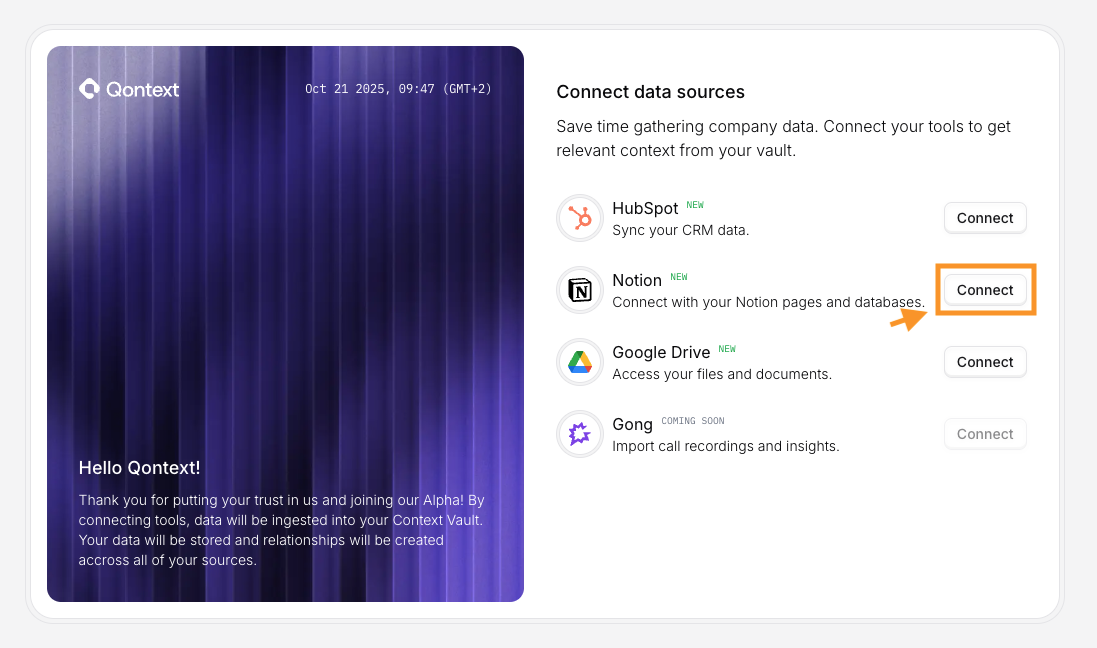
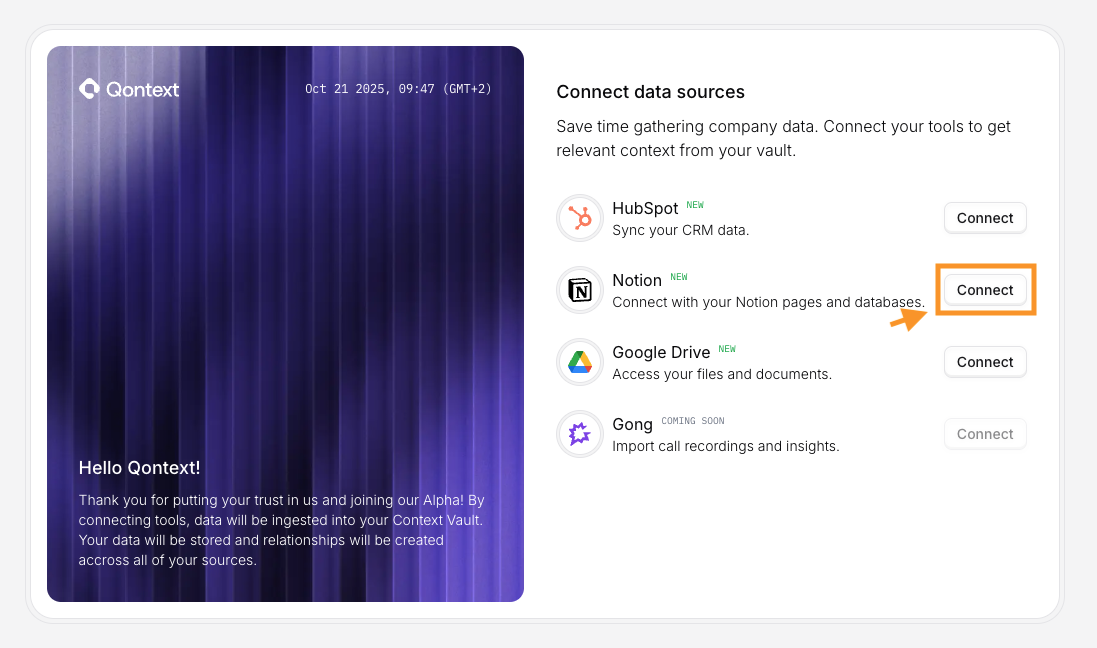
2
Select Workspace / Teamspace
Choose the Notion workspace (teamspace) you want to connect and click on Select Pages to proceed to select what pages to share with Qontext.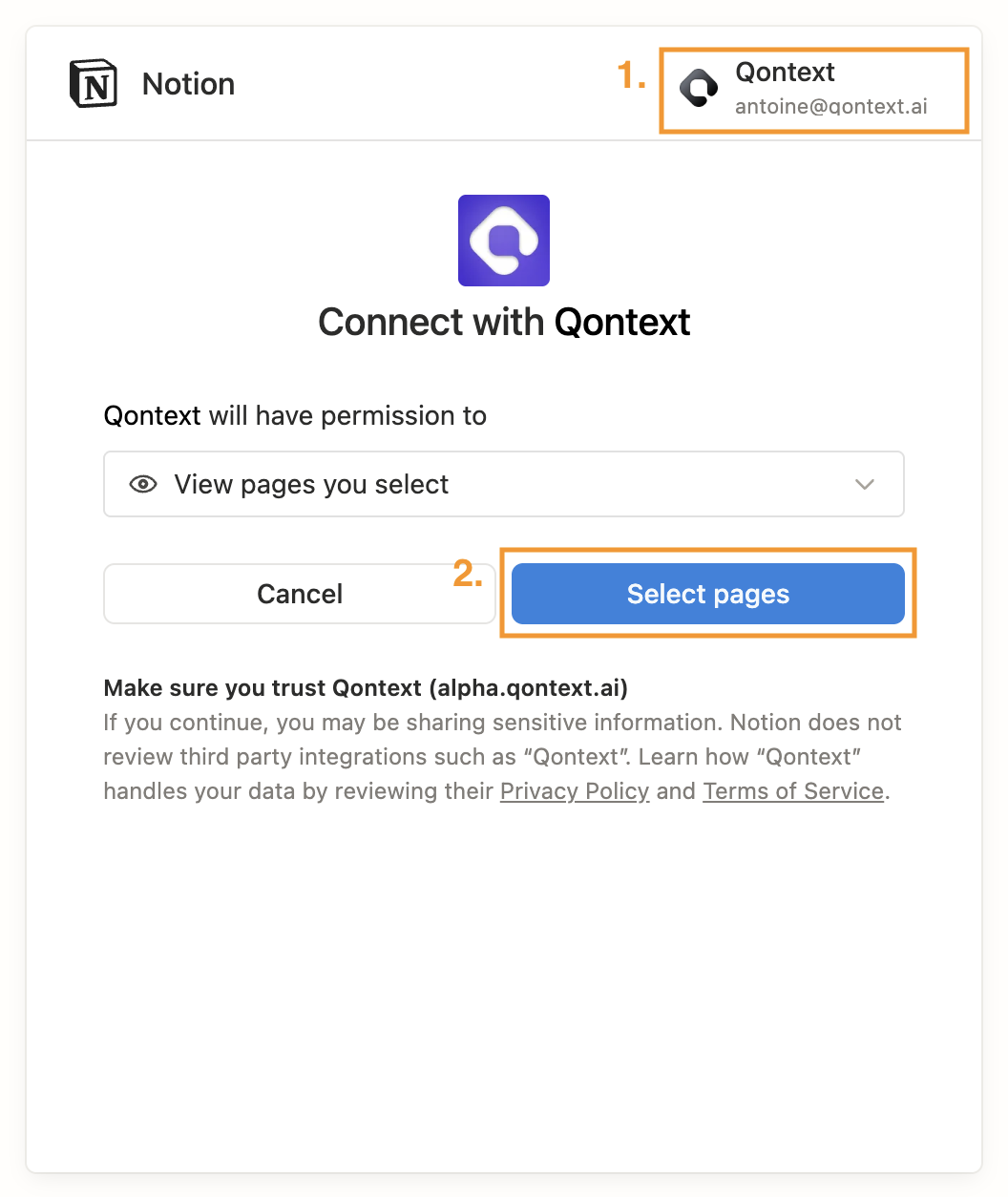
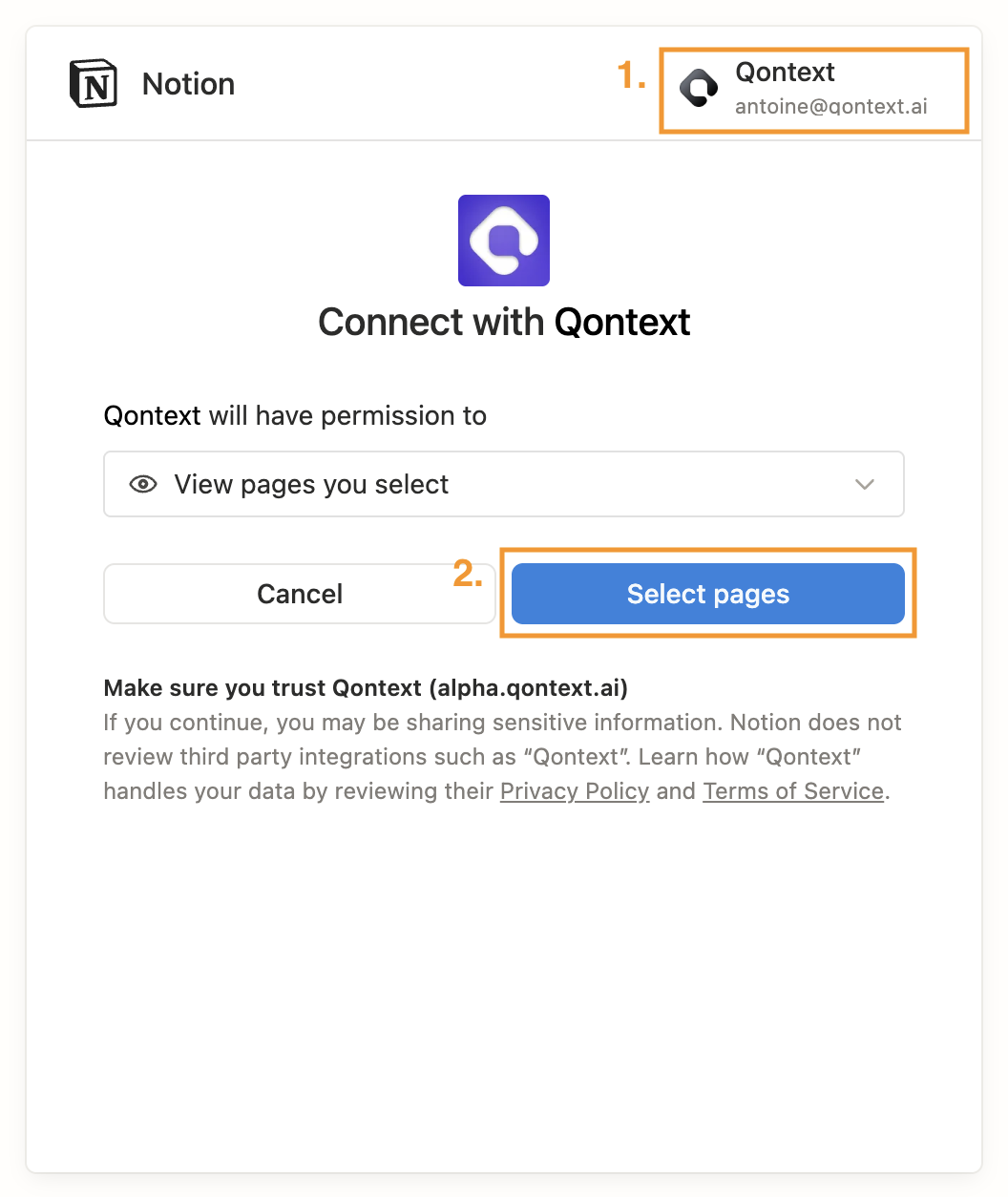
3
Grant Access to Pages and Databases
In the Notion dialog, select pages, databases, or the top-level teamspace you want Qontext to index. If you want to select pages more specifically, use the search bar. Confirm to finish the OAuth flow.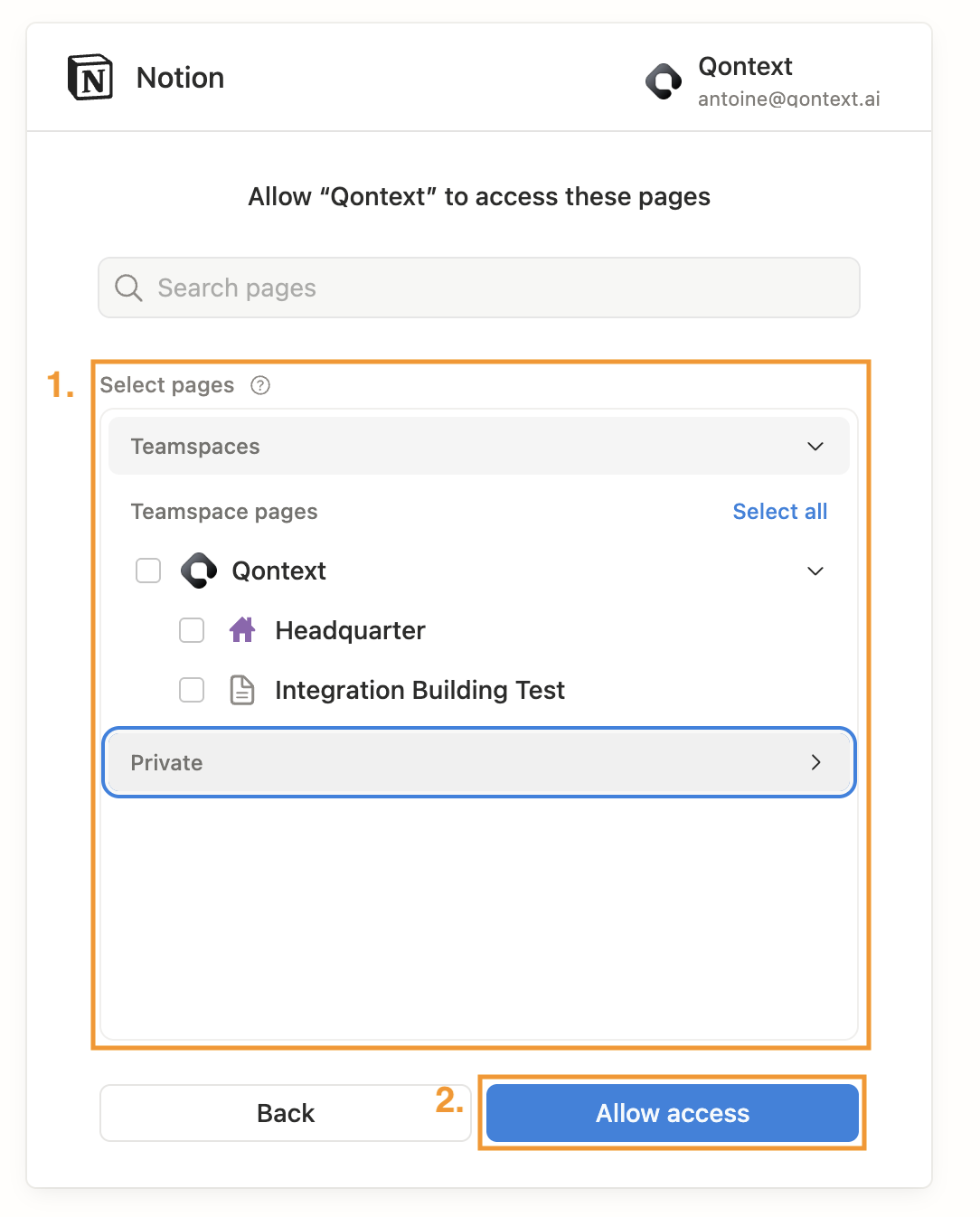
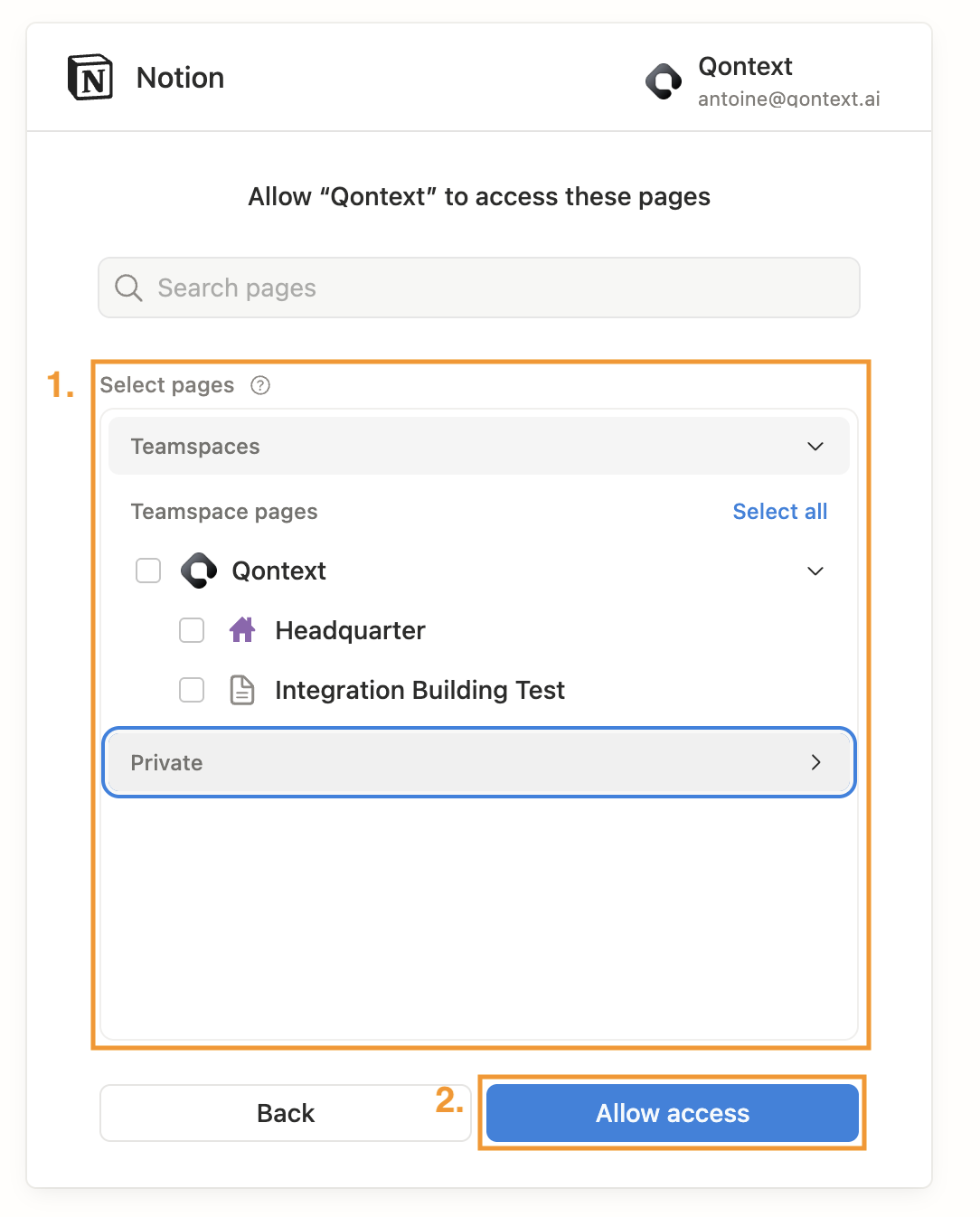
4
Initial Sync
Once authorization is complete, Qontext will begin the initial sync automatically.
Managing the Connection and Permissions
- Follow a share-by-default approach for large sections and exclude pages you do not want indexed.
- Link parent pages when sharing child pages so the page hierarchy is preserved and indexing is accurate.
- Avoid having multiple users create separate Qontext connections for the same Notion pages. This may cause duplication or access conflicts.
Share additional pages with Qontext
To share a specific page or database from Notion:- Open the page in Notion.
- Open the
...menu and add the Qontext integration. - Ensure parent pages are shared where relevant to maintain hierarchy.
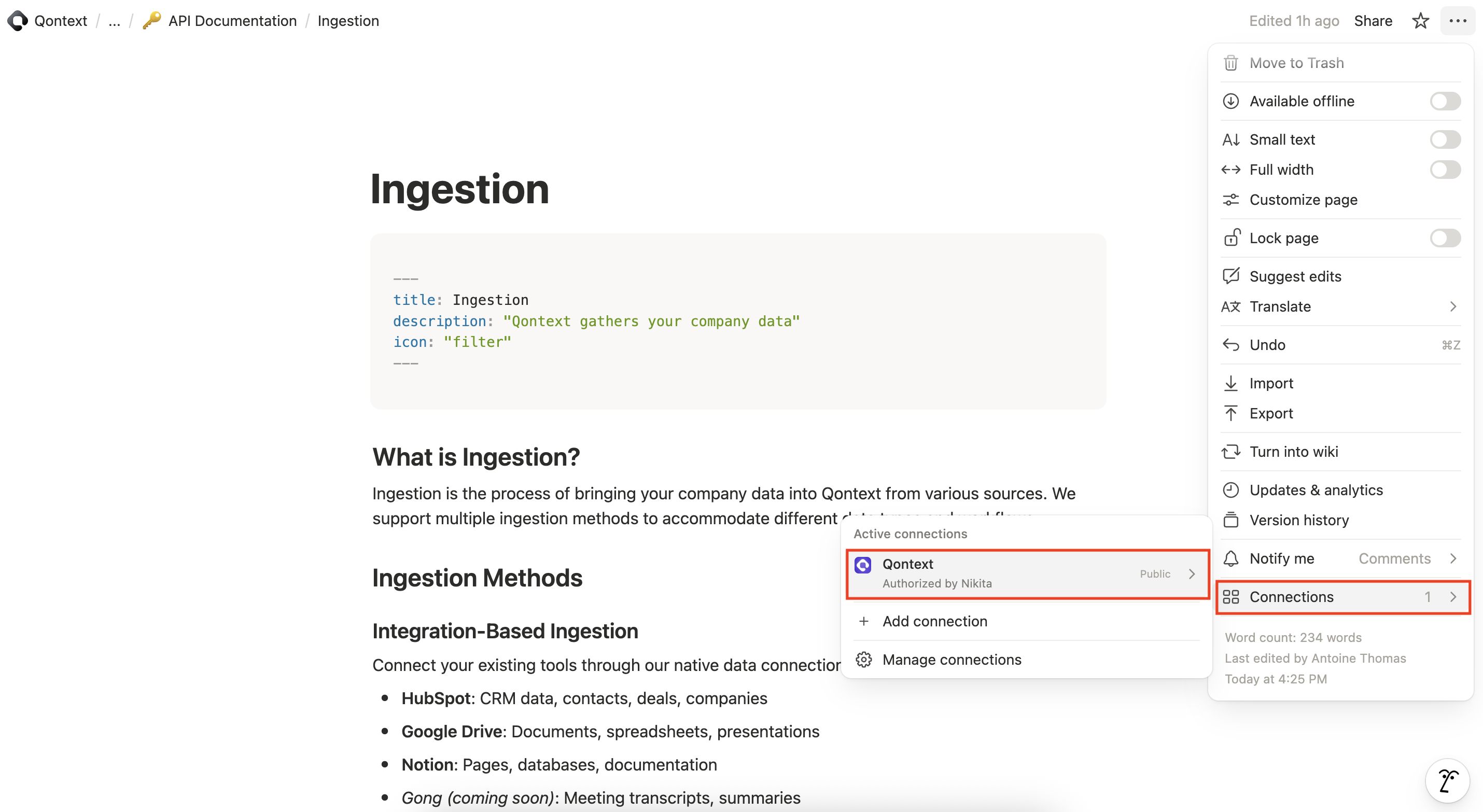
Sync Behavior
Sync Latency
The initial sync time depends heavily on workspace size and structure. Large, deeply nested workspaces can require up to 12 hours to fully index.Refresh Rate
Subsequent syncs only process incremental updates, so they complete much faster.
[email protected].
Troubleshooting
| Issue | Possible Cause | Recommended Action |
|---|---|---|
| Not finding content of a page in Qontext | Page not shared or restricted | Share the page/teamspace with the Qontext integration and wait for the next sync |
| Missing database rows | Database not shared or restricted | Ensure the database is shared and column properties are readable by the account |
| Very long initial sync | Large workspace or deep hierarchy | Allow up to several days; monitor progress via Sync Logs |
| Sync stopped or failed | Connection revoked or permissions changed | Reconnect via your connection page or restore permissions in Notion |
FAQ
Who can set up the Notion connection?
Who can set up the Notion connection?
Only a Notion Admin can perform the initial connection because the integration needs access to shared pages and teamspaces. After setup, additional pages can be shared by other users if you’ve given them access.
Can I connect multiple Notion accounts to one Qontext workspace?
Can I connect multiple Notion accounts to one Qontext workspace?
Notion connections are tied to a Notion user. While multiple accounts can technically create connections, doing so may cause duplication or access conflicts.
What happens if I disconnect Notion?
What happens if I disconnect Notion?
Disconnecting stops further syncs. Currently, ingested Notion content remains in the vault; if you need data removal, contact
[email protected].How long does the first Notion sync take?
How long does the first Notion sync take?
Initial sync time varies: small workspaces may finish in under an hour, while very large or complex workspaces can take up to 12 hours. Subsequent syncs are incremental.
What should I do if my Notion sync fails?
What should I do if my Notion sync fails?
Common fixes: reconnect the integration and verify that pages/databases are shared. If the issue persists, reach out to us at
[email protected].
